This article describes the steps involved in updating the firmware of the Huawei e5776s-32 4G Router.
The necessary update files for Windows users have been uploaded to my web server, to make accessing them easier. For the paranoid (i.e. sensible!!) user the originals are available at the time of writing at http://consumer.huawei.com/en/support/downloads/detail/index.htm?id=22287 . The files needed are nested several layers deep in Zip files, along with some dubiously outdated documentation. The original Huawei download also includes Mac and SD Card update options, so is much more flexible.
It goes without saying that any attempt to update firmware is at your own risk, and if it went wrong you could render your device useless. You have been warned!
Before you start you need to have available the flash memory password, which can be calculated using this online tool. Make a note of the password, which should be an 8 digit number. Ignore the unlock code – that won’t do anything (including unlocking the SIM)!
Download firmware version 22.265.11.00.00 or get it from the Huawei link above. Connect your router via a MicroUSB cable, and wait a few minutes for the drivers to install. If this is the first time you have upgraded the firmware it might be necessary to install an updated set of drivers onto the router, shown in step one. If you have already done an upgrade (like I had) this won’t be required. The following instructions should be carried out in the order stated. If you get an “Error 10 Find Port Failed” message make sure that you have the drivers and connection software correctly installed, then try again.
- Run the file Update_UTPS1.12.00.414_MAC1.12.00.414.exe This will update the drivers that are used to communicate with the router. First the new files are copied to the router, then the router should be recognised as a new device and the new drivers installed on your computer. Let everything finish. A reboot wouldn’t do any harm at this stage. (This file isn’t included in the Huawei download, I got it from the German firmware upgrade package – see original post linked below)
- Run the firmware upgrade file E5776_Update_22.265.11.00.00.exe This is the stage that requires the password generated earlier. It doesn’t take very long, and the router will reboot itself a couple of times during the process. This is normal.
- Finally, once everything has settled down run the last file, Update_WEBUI_15.100.09.00.03_E5_V7R1_V3R2.exe I don’t think this is essential, but having got this far you may as well. This updates the web interface, and includes a new connect/disconnect button and support for the same feature via the Huawei mobile App

Enjoy your new unbranded router. Let me know in the comments if this fixes issues such as losing signal at random. Some things I’ve noticed:
- The LED display now has extra symbols for when data is being transmitted/received.
- There is a prominent connect/disconnect button on the router homepage (see below).
- My data is provided by virtual network Globalgig, I now get their name showing instead of 3, whose physical network they use.
- The data counter on the LED doesn’t reset after power off.
- There is a new monthly data counter, you can set billing date and allowance to avoid going over your package limits 🙂
- Different language options, including Arabic, Chinese and Russian (see screengrabs below for full set and monthly limit setup).
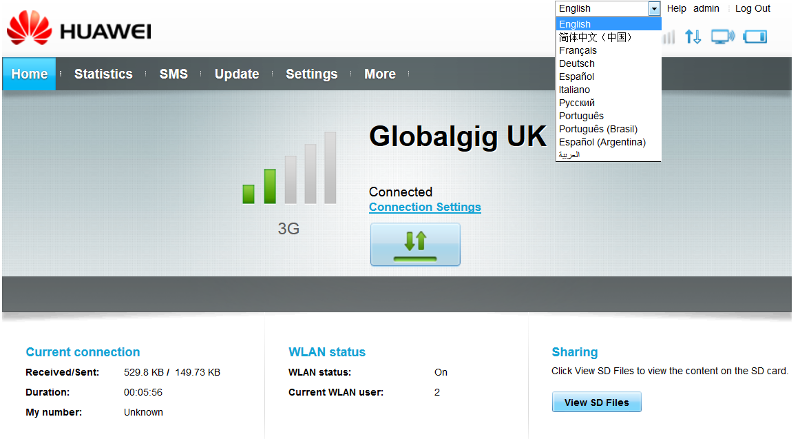

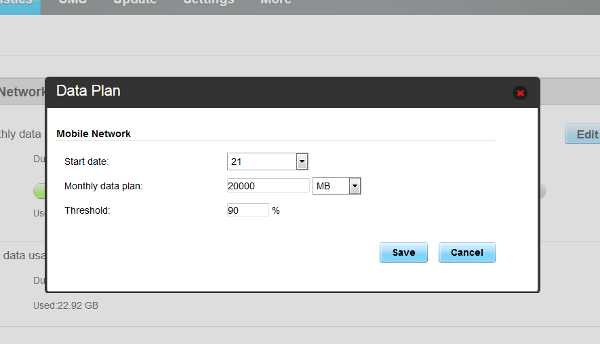
One more feature that has been added is support for remote connect and disconnect using the Huawei Mobile app, which may be handy for some people:
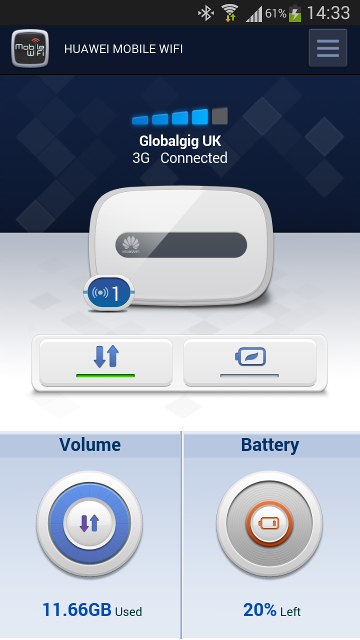
Some people in the comments have mentioned signal issues. This isn’t something I’ve come across personally, but an external antennamay help in some situations. These aren’t signal boosters as such, but they can be placed in positions that might help get a stronger signal, eg through a window.
If this info has been of use to you please consider making a small contribution to help cover the costs of running this site. If you don’t want to that’s perfectly ok too! The button below will bill you one pound and reward you with my gratitude (and maybe some extra technical help). Alternatively you could always visit one of my advertisers 🙂
A previous version of this article, detailing installation of firmware version 22.264.07.02.414 is available here.






Hi Will! I just bought a E5776 but I think it’s the asian version or something since it doesn’t have the “S-32”. I was wondering if the update will work? I went to the official Huawei firmware page http://consumer.huawei.com/en/mobile-broadband/mobile-wifi/support/downloads/e5776-en.htm
and the file name is for the “S-32” variant. Any feedback is appreciated. Thanks!
Unfortunately I don’t know. Somebody else has commented about the same thing a few weeks ago, and decided to try it. I asked them to post back with the results but they never did (maybe they are permanently offline now!!??).
Thanks for the reply Will. I’ll maybe try to research a bit before I attempt to do an upgrade. Btw are you any of you having problems with the cellular signal drops? I just got this 2 days ago and I am only noticing it now. Signals goes from full bar to nothing.
Other people have said similar things, but I haven’t had any problems like that with mine.
Yes it will work..just update my e5776s-32.. working perfectly.. and for those who want thier unlock code for free just go to this web http://mobile.a-zgsm.com/forum.php
Regards
Mien
hi mien, i cant get into the link you mentioned, do all e5776s-32 unit have the same simlock code?
No, each one is unique. The simlock code is not the same as the firmware password either.
I followed your earlier instructions. Wanted to update again to get the latest software- but kept getting a “error code 10, find port failed” message.
Any ideas?
Should I be jumping straight to the second step?
Probably, yes.
I suggest you uninstall the Huawei software from your computer, reboot, then reconnect the router so it installs the drivers again.
If you have a already updated you can skip the first (new drivers) step and go straight onto the firmware update.
I got an “error code 10, find port failed” and it was due to fact I did not have any drivers installed at all.
Just installed from the usb drive that the 5776 presents and then follow the procedure.
is this applicable to e5776s -601 series?
I don’t think so, they work on different frequencies, so may cause problems. You could try it, but at your own risk!!
thanks for the quick response..
i’ll try to update it anyway, hoping it will work…
OK. Good luck. It will probably work…
Please post back with the results either way, so others can follow or not, depending on how it goes.
okay.. 🙂
Dear All,
I have upgraded the E5776s-32 firmware 22.265.11.00.00. But, the modem can’t display the Wi-Fi icon on OLED display. I also can’t find the Wi-Fi SSID on my mobile. The WPS button also no function, I guest my E5776s was brick. I also try yo re-upgrade the modem and factory default. But, still no response. It just display the carrier logo in OLED. Could you help?
Best Regards,
Eric
Can you connect to the web interface when have a USB cable plugged in?
yes, I using the MAC OS to connect modem, it can see the SD card file
Maybe you can change the wifi settings from the menu. Perhaps if you disable the wifi, reboot it then re-enable it may work again.
I have never tried updating using a Mac, so I can’t offer any advice about that, unfortunately.
I have try 3 times for fw 22.265.11.00.00, I can use the older fw only E5776_Update_21.202.17.00.00. I don’t know why, even using the USB access to modem , but, still can’t access.
web interface thought USB cable plugged in? How to do?
Turn off wifi on your computer and disconnect any ethernet cables. Plug the router in and wait until it has been fully recognised.
Now open your browser and go to http://192.168.1.1
As far as I know that should let you access the web-based interface. I’ve never needed to try it myself so can’t promise.
ok, I can access the web , Thanks
How to use usb connect to modem ? Thanks
After connecting via USB go to 192.168.1.1 log-in as admin then go to “WLAN Advanced Settings” and change “Wi-Fi bandwidth” from “Auto” to “20M”!
It helps me with same issue “Wlan is off”.
Thanks for the info 🙂
The main problem is the modem no response even used the USB connection. So, I can’t access to the modem after used the firmware 22.265.11.00.00. I was try 3 times ago. But, the upgrade process no any problem.
does anyone facing a problem with the new firmware??
bandwidth stops moving even the connection is on, I have to turn off data then turn it on to make it work.
any ideas guys?
No idea sorry. It isn’t something that I have noticed myself, but other people have mentioned it (see other comments on this page) with the older firmware versions. It may be that some devices are just better than others! Possibly a temperature issue, I am in England, which is not as warm as Iraq!
One more thing, did you manage to update that other router that was giving an error, if do what did you do to fix it?
Thanks, Will
sorry Will but the customer hasnt come back.
about the connection problem, I noticed it on 2 devices but when I installed the german firmware, it worked flawlessly.
I think its a firmware bug.
Many thanks Will
AKKAD
Hi Will,
I tried to update 2 huawei E5776s-32. one worked and the other didn’t.
it gives me a message “error code 17” both devices are the same. they are branded to a local company called “Fastlink” in Iraq.
can you tell me what’s the problem? and how can I fix it?
Many thanks
That’s a strange one. All I can suggest is doing a factory reset then trying again. I don’t suppose you know if they were both running the same firmware version before?
yes they are running the same firmware version.
I will try the factory reset and let you know.
Hi, I have the same problem with the same error code. Please did you fix the other device you said didn’t work? Im’ from Kurdistan using the service from the same company.
If your current firmware version is a demo mode, then you will not be able to update!
I have done this for a lot of my friends and unfortunately some devices have demo firmware.
Hi i have this mobile wifi router huawei e5776s-32.I installed latest dashboard from huawei support Software version: 22.265.11.00.00
Web UI version: 15.100.09.00.03 Maybe possible monitoring signal strength -dbm,cell id in web 192.168.1.1 like huawei e3131 modem.?Maybe is modified dashboard for this router?Need signal info like this e3131 web interface http://s13.postimg.org/jx0h3tztz/e3131.png This is latest e5776s web interface and there is no network status http://s13.postimg.org/nkg89w813/e5776s_32.png I can only monitoring signal info when modem connected with usb cable.But need monitoring 3g or 4g signal over wifi very please help thanks
Hello i buy huawei e5776s-32 from Lithuania omnitel.I installed dashboard from huawei.de page.But now need back original e5776s-32 dashboard version 22.264.07.01.07 when i buy. Maybe can send to me this version dashboard exe file?In internet i not found.Huawei router box with telia logotipe.Now installed huawei e5776s-32 version 22.264.07.02.414 looks http://s7.postimg.org/kgob4rpnf/Versija_22_264_07_02_414.png Need back to telia huawei e5776s-32 dashboard version 22.264.07.01.07 looks http://s7.postimg.org/r5uuksazf/Versija_22_264_07_01_07.png Very please help me thank you
I don’t know if it is possible to overwrite with an older firmware version.
I also don’t have the version you want as an .exe, because it was installed on my router at the factory, sorry.