This article describes the steps involved in updating the firmware of the Huawei e5776s-32 4G Router.
The necessary update files for Windows users have been uploaded to my web server, to make accessing them easier. For the paranoid (i.e. sensible!!) user the originals are available at the time of writing at http://consumer.huawei.com/en/support/downloads/detail/index.htm?id=22287 . The files needed are nested several layers deep in Zip files, along with some dubiously outdated documentation. The original Huawei download also includes Mac and SD Card update options, so is much more flexible.
It goes without saying that any attempt to update firmware is at your own risk, and if it went wrong you could render your device useless. You have been warned!
Before you start you need to have available the flash memory password, which can be calculated using this online tool. Make a note of the password, which should be an 8 digit number. Ignore the unlock code – that won’t do anything (including unlocking the SIM)!
Download firmware version 22.265.11.00.00 or get it from the Huawei link above. Connect your router via a MicroUSB cable, and wait a few minutes for the drivers to install. If this is the first time you have upgraded the firmware it might be necessary to install an updated set of drivers onto the router, shown in step one. If you have already done an upgrade (like I had) this won’t be required. The following instructions should be carried out in the order stated. If you get an “Error 10 Find Port Failed” message make sure that you have the drivers and connection software correctly installed, then try again.
- Run the file Update_UTPS1.12.00.414_MAC1.12.00.414.exe This will update the drivers that are used to communicate with the router. First the new files are copied to the router, then the router should be recognised as a new device and the new drivers installed on your computer. Let everything finish. A reboot wouldn’t do any harm at this stage. (This file isn’t included in the Huawei download, I got it from the German firmware upgrade package – see original post linked below)
- Run the firmware upgrade file E5776_Update_22.265.11.00.00.exe This is the stage that requires the password generated earlier. It doesn’t take very long, and the router will reboot itself a couple of times during the process. This is normal.
- Finally, once everything has settled down run the last file, Update_WEBUI_15.100.09.00.03_E5_V7R1_V3R2.exe I don’t think this is essential, but having got this far you may as well. This updates the web interface, and includes a new connect/disconnect button and support for the same feature via the Huawei mobile App

Enjoy your new unbranded router. Let me know in the comments if this fixes issues such as losing signal at random. Some things I’ve noticed:
- The LED display now has extra symbols for when data is being transmitted/received.
- There is a prominent connect/disconnect button on the router homepage (see below).
- My data is provided by virtual network Globalgig, I now get their name showing instead of 3, whose physical network they use.
- The data counter on the LED doesn’t reset after power off.
- There is a new monthly data counter, you can set billing date and allowance to avoid going over your package limits 🙂
- Different language options, including Arabic, Chinese and Russian (see screengrabs below for full set and monthly limit setup).
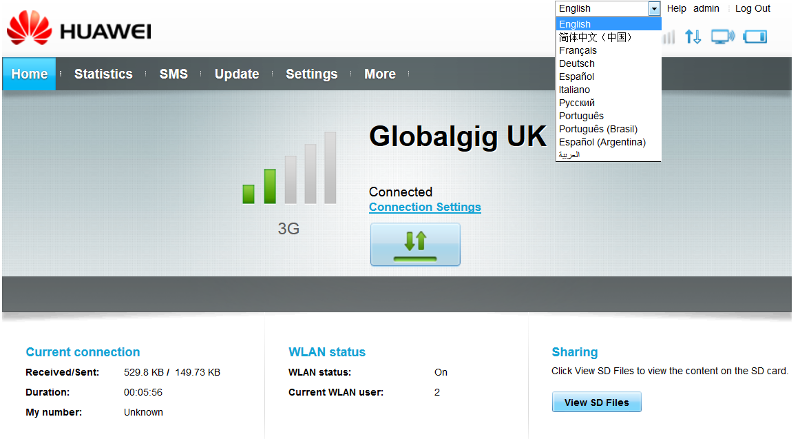

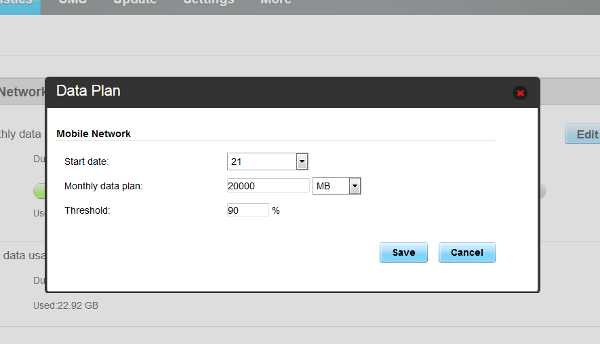
One more feature that has been added is support for remote connect and disconnect using the Huawei Mobile app, which may be handy for some people:
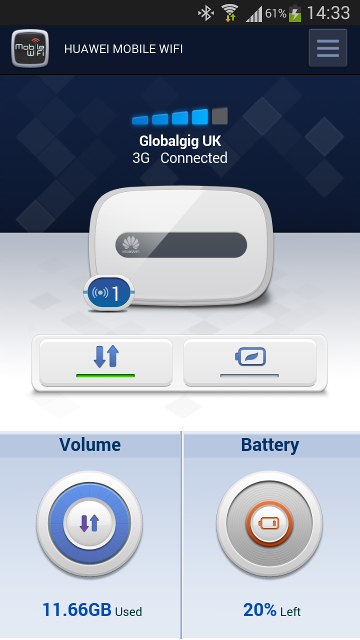
Some people in the comments have mentioned signal issues. This isn’t something I’ve come across personally, but an external antennamay help in some situations. These aren’t signal boosters as such, but they can be placed in positions that might help get a stronger signal, eg through a window.
If this info has been of use to you please consider making a small contribution to help cover the costs of running this site. If you don’t want to that’s perfectly ok too! The button below will bill you one pound and reward you with my gratitude (and maybe some extra technical help). Alternatively you could always visit one of my advertisers 🙂
A previous version of this article, detailing installation of firmware version 22.264.07.02.414 is available here.






I have a problem with my MiFi device which is showing as ‘No SERVICE’ and before the firmware upgrade, it is now showing as unknown device and when i try to upgrade with another firmware, getting Error Code 17 and not able to upgrade. Please help me on how we can get ride of incorrect firmware from the MiFi E5776 device so that I can upgrade to correct firmware. What are some of the causes of this ‘NO SERVICES’ can the device be locked, but when i enter the sim it does not give me option for sim unlock code, so even DC-UNlocker indicates that the device is unlocked, so what might be the problem?
Can you please assist me resolve this problem with incorrect firmware which I cannot remove and the ‘NO SERVICE’ problem. Hope the device is not useless anymore?
No Service means it isn’t getting a signal from the mobile network. It could be a faulty or unregistered SIM, an actual fault with the network or maybe the firmware, if the wrong version, has screwed up the receiver somehow. Different hardware versions may operate at different frequencies.
Can you still connect via WiFi? If so can you access the web interface?
Resetting the device may help if you haven’t tried that.
I have problems with my Huawei E5776s-32 router, can’t connect more than 2 devices. When I log in to the router’s Web Management page I see “Current WLan User: 2/2”.
So far I have not found any setting that would solve this problem. So please help.
That’s weird, it might be a custom setting if you are using network operator firmware. They are supposed to support up to 10 simultaneous users. I’ve had 4 on mine at once, it just shows as 4, not 4/10.
Hi, can you switch this modem to dial up mode/regular modem i.e. with mobile partner interface? not with web (hilink) interface. Already searching on the web but found nothing. Some of my application only support a dial up connection. Sorry for my english. thanks
I don’t know. It might be possible via a USB connection, as COM ports are created.
Many thanks for the info Will.
My E5776 which I bought from Amazon after following the link on Huawei UK’s website was not locked, but had a user interface which was EE branded!
Following your guide, it is now resplendent with Huawei’s logo.
Many thanks.
Clive
Glad to be able to help.
My device was bought from EE in uk. I have unlocked and re flashed the firmware as described above.
When I put a non ee sim- it works perfectly fine , but I often get a “no service” message. Then will go back to a great signal a few minutes later. ( device is in same place and not moved around).
Any ideas?
Not really, unless perhaps it’s looking around for a 4G signal or something? You could try playing with the Network Mode and Network Search options. One other thing I did (just on principle) was to delete the EE APN profile setting. The device will automatically create an APN profile when it connects to the network, but it may be better to create one manually and set it as default. Also check connection time-out and power saving settings.
I have done the same update and see the same issues as Malk and it drops connection frequently 🙁 it badly needs software fixes.
I haven’t experienced any problems like that personally, mine is always just left on Auto mode. Mind you, I’m on Three UK, who have no 2G fallback, it’s 3G (LTE in limited areas) or nothing.
Hi,
I have this router too… from Deutsche Telekom … and updated it with the unbranded version.
It is working, but the router software itself sucks.
– I have no 4G contract and so I need only 2G/3G. You can set the software to use only 2G or 3G or 4G but not 3G preferred but use 2 G if nothing else is possible.
– If the router is on automatic and goes down as low as 2G it will never go up again if 3G is available again. Grrr…
– when the router has no network it will send you his start page instead of the link that you are waiting for… and it is not possible to go back to the link you wanted… if you did not write down the link… it is lost. This behavior makes NO sense to me.
– I’m missing a way to see if it connected or not on the router itself without pressing the knob.
– it would be good if you could use the SDcard with samba protocol…
– or use the SDcard for a proxy cache
– …
So, hardware seems to be ok, but software is just a failure. Not many configuration options and anoying behavior.
Telling this HUAWEI is not possible… no contact sheet on their website was working…
I want openwrt or something like this for this router or I will change as soon as I find one with a better firmware.
Taking you to the router and homepage when there is no connection is quite common, my home DSL system does the same.
As for the connection speed issue I haven’t had the same problem (see reply to another comment).
It’s good to hear how other people get on with the update, so thanks for your comment.
Hi will- Does this automatically unlock the modem too? Or should I first buy a 99p unlock code off ebay, then unlock and only then attempt to follow your instructions above?
I don’t think it will do it automatically. Try it and see, I don’t think it would do any harm. Personally mine was unlocked before I did the update. If you try it and it does unlock it post the results back here.
Sorry for comment padding, if you have a chance to try the iOS app, please do. Thank you! 🙂
To be honest, until Apple has the confidence to offer a two year warranty on their expensive products (like Samsung/HTC etc do, at least in Europe) then I won’t have the confidence to buy one! Too many friends have had iPhones fail at 13 or 14 months into a 24 month contract.
That’s just my personal opinion though 😉
One thing you could do to simplify things is create a shortcut to http://192.168.1.1/small/html/statuss.htm (or whatever your ip is if not standard). That takes you to a page with a connect/disconnect button, a bit more convenient than messing with cables.
Hi. In case you’re still interested Huawei have released a new firmware for the e5776s-32 that does support the connect/disconnect button using the mobile app.
Will
Hi. Planning to flash this German firmware as well. I want to know first though, can you download the Huawei Mobile WiFi app (iOS https://itunes.apple.com/app/huawei-mobile-wifi/id546979875?mt=8 / Android https://play.google.com/store/apps/details?id=com.huawei.mw ) and check if there is a quick connect/disconnect mobile data button (the one in the middle with up/down arrows in this screenshot http://a4.mzstatic.com/us/r30/Purple4/v4/75/02/a7/7502a789-86d3-12ad-21ff-00df62139b25/screen568x568.jpeg )
I really want and need to have that. On my carrier’s firmware it doesn’t show up. Would appreciate a reply. 🙂
Hi
I have installed the Android version of the Huawei app, and I can confirm that the connect/disconnect button is NOT available. I don’t think this has anything to do with the mobile Wifi device though, I think there is a bug in the app. I say this because I ran the diagnose utility in the app, which reported that the device was set to Auto Connect. This was definitely wrong because I’d set and saved it as manual. Rebooting the router made no difference. Personally I just turn the router on and off when I need it, and have unlimited data (but no tethering) on my phone so don’t use the app.
Thanks for the fast reply.
That’s really weird. I don’t think it’s an issue with the app, the connect/disconnect button shows up when my phone is paired with my E5220. Having it would be useful when my data connection drops out and needs a quick refresh than having to physically turn it off and on. 🙂
For the meantime what I do is turn on/off the Airplane Mode by plugging in a USB OTG cable. Handy!
Still, nothing beats out the ability to control the device entirely using the pp.
You just saved me from flashing the firmware and end up voiding my warranty. Ha.
Thanks!