This article describes the steps involved in updating the firmware of the Huawei e5776s-32 4G Router.
The necessary update files for Windows users have been uploaded to my web server, to make accessing them easier. For the paranoid (i.e. sensible!!) user the originals are available at the time of writing at http://consumer.huawei.com/en/support/downloads/detail/index.htm?id=22287 . The files needed are nested several layers deep in Zip files, along with some dubiously outdated documentation. The original Huawei download also includes Mac and SD Card update options, so is much more flexible.
It goes without saying that any attempt to update firmware is at your own risk, and if it went wrong you could render your device useless. You have been warned!
Before you start you need to have available the flash memory password, which can be calculated using this online tool. Make a note of the password, which should be an 8 digit number. Ignore the unlock code – that won’t do anything (including unlocking the SIM)!
Download firmware version 22.265.11.00.00 or get it from the Huawei link above. Connect your router via a MicroUSB cable, and wait a few minutes for the drivers to install. If this is the first time you have upgraded the firmware it might be necessary to install an updated set of drivers onto the router, shown in step one. If you have already done an upgrade (like I had) this won’t be required. The following instructions should be carried out in the order stated. If you get an “Error 10 Find Port Failed” message make sure that you have the drivers and connection software correctly installed, then try again.
- Run the file Update_UTPS1.12.00.414_MAC1.12.00.414.exe This will update the drivers that are used to communicate with the router. First the new files are copied to the router, then the router should be recognised as a new device and the new drivers installed on your computer. Let everything finish. A reboot wouldn’t do any harm at this stage. (This file isn’t included in the Huawei download, I got it from the German firmware upgrade package – see original post linked below)
- Run the firmware upgrade file E5776_Update_22.265.11.00.00.exe This is the stage that requires the password generated earlier. It doesn’t take very long, and the router will reboot itself a couple of times during the process. This is normal.
- Finally, once everything has settled down run the last file, Update_WEBUI_15.100.09.00.03_E5_V7R1_V3R2.exe I don’t think this is essential, but having got this far you may as well. This updates the web interface, and includes a new connect/disconnect button and support for the same feature via the Huawei mobile App

Enjoy your new unbranded router. Let me know in the comments if this fixes issues such as losing signal at random. Some things I’ve noticed:
- The LED display now has extra symbols for when data is being transmitted/received.
- There is a prominent connect/disconnect button on the router homepage (see below).
- My data is provided by virtual network Globalgig, I now get their name showing instead of 3, whose physical network they use.
- The data counter on the LED doesn’t reset after power off.
- There is a new monthly data counter, you can set billing date and allowance to avoid going over your package limits 🙂
- Different language options, including Arabic, Chinese and Russian (see screengrabs below for full set and monthly limit setup).
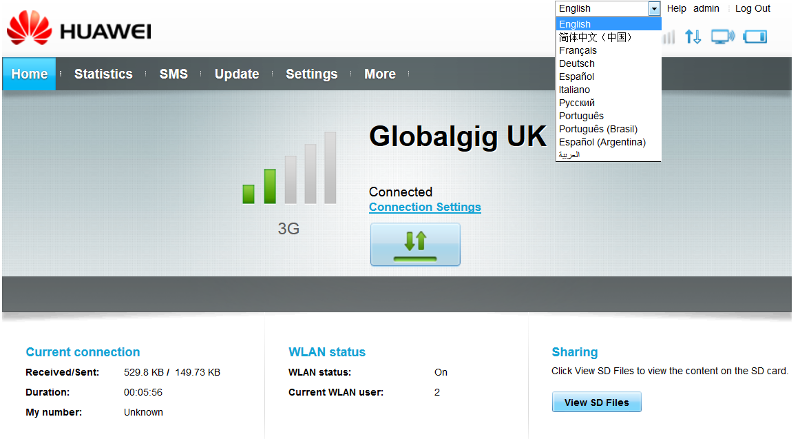

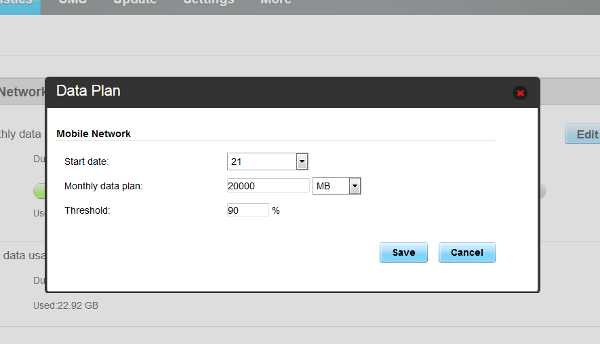
One more feature that has been added is support for remote connect and disconnect using the Huawei Mobile app, which may be handy for some people:
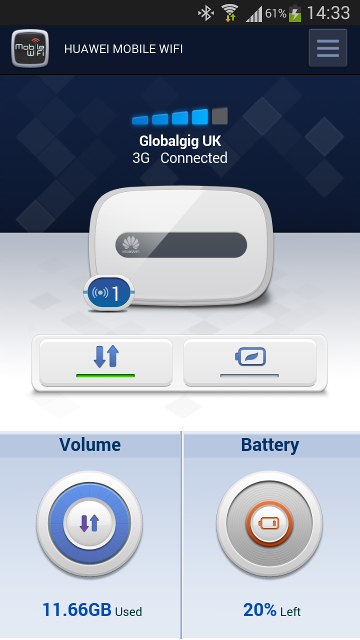
Some people in the comments have mentioned signal issues. This isn’t something I’ve come across personally, but an external antennamay help in some situations. These aren’t signal boosters as such, but they can be placed in positions that might help get a stronger signal, eg through a window.
If this info has been of use to you please consider making a small contribution to help cover the costs of running this site. If you don’t want to that’s perfectly ok too! The button below will bill you one pound and reward you with my gratitude (and maybe some extra technical help). Alternatively you could always visit one of my advertisers 🙂
A previous version of this article, detailing installation of firmware version 22.264.07.02.414 is available here.






Hi WIl,
I do hope you are still answering questions?!?
I bought the same wi-fi dongle from a friend which was originally restricted to EE.
I have taken this abroad with me and bought an international data SIM that allows tethering. When I inserted it, I believe it still thought it was an EE sim and alerted that it was roaming.
When plugged back into my PC, it brought up the EE firmware which I thought may have been the issue, and subsequently, I came across your post and in turn, updated the firmware.
After doing this, the dongle does appear to pick up the new sim, however it does seem to flicker between ‘No Service’ and a 3G connection. When I connect either my laptop or phone to the dongle, it asks for me to ‘log in’ in a similar fashion to when it was on EE. Also, when I try and load the ‘http://192.168.1.1/html/index.html’ and try and change any settings, it continues to ask me to log in – even through the new firmware.
Any ideas???
Your help will be most appreciated.
Kind regards.
You will always need to log in to change any settings, this is a necessary security feature. The default username and password are both “admin” (you should change the password to something less obvious too!).
Once logged in try having a play with the network mode options.
Thanks for the fast response!
I’m trying to play with the network mode options to no avail!
I’m not entirely sure what you mean by this however, any chance you could elaborate?
The sim is this one, if that helps: http://www.bmobile.ne.jp/l_1gb/index_en.html
I really do not want to have wasted money on this!
Thanks once again!
Hi Jon.
I think your problem is with the Japanese network, NTT Docomo, they use different frequencies than Europe. Specifically for 4G they use LTE bands 1,3,9,19 and 21. The version of the e5776 sold by EE supports a different set of 1,3,7,8 and 20.
See http://www.4g-store.com/huawei-e5776.html for the various models.
Hi Will,
Many thanks for your tutorial, it has worked a treat and I no longer have the EE logo.
John
In reaction to the security vulnerability (http://www.exploit-db.com/exploits/32161/), a new firmware can be downloaded from http://consumer.huawei.com/en/support/downloads/detail/index.htm?id=22287.
Software version: 22.265.11.00.00
Web UI version:15.100.09.00.03_E5
I’ve had some misfortune upgrading with another package, so I will wait with this one.
Are there any experiences with this new firmware?
Regards,
Rob
Thanks for the info. I’ll give it a try out next week, and update the post if all goes well.
That looks like a minor version number change, so probably doesn’t change much else.
Thanks for the help, I was not getting 4g in Greece, unfortunately I read your instructions but installed the program opposite to what you said (mental blank)! It’s working ok just rebooting every 30 minites I think as the counters are always resetting, is the unit powering down or is it a fault??
That is odd. Check the power saving and fast boot settings are not set to something strange. After that try the reset button next to the SIM slot.
Finally try repeating the firmware update. If none of these fix it then it may well be a fault.
Good luck.
Hi,
I had nothing ticked in boot options, I ticked Fast boot option.(Is that what you did or power save mode?)
Its been going great since I updated the firmware from ee. Thanks again I hope once I hit a 4G network it works!
Thanks
Nick
Got a code – completely different to the free calculated code, and worked! Happy days! Thanks again!
Hi Will,
Thanks for the great write-up!
I have a Huawei E5776s-32 on EE network and I have generated the flash and unlock codes per above.
I have not yet applied the firmware/driver updates, I tried inserting a non-EE SIM however I am asked for a SIM LOCK code, for which neither of the flash or unlock codes work.
Can you give me a steer here please?
Many Thanks.
Where did you get the unlock code from? That would be the first thing to check. I got mine from an eBay seller and it worked fine. The firmware flash code is not the same thing, and won’t unlock the SIM.
That code tool I linked to had a function to generate a SIM unlock code, but it came up with a different number to the one I used successfully, so I definitely wouldn’t rely on that.
Got the unlock code from the tool and the site that your wirte up and comment link to.
I’ve run in the firmware updates and still the same.
I have ordered a code on eBay, so will wait and see what comes of it.
Thanks again.
Hi Will.
First of all, thanks for taking the time to put this write-up in place. I was an early adopter of the E5776 on EE and used it when I was touring last year. It was pretty faultless when using it for work.
I now have the unit for home use and wanted to move away from a monthly contract to PAYG. As you might be aware Lycamobile are presently offering 4G for 12 quid per month on an ‘unlimited’ deal. In essence you get 10GB high-speed before it drops to 2G. The catch is that your relying on the O2 network which is pretty limited compared to EE. Anyway, I installed the sim in my unlocked and re-falshed E5776 with the stock German firmware.
I’ve put all the correct settings in for Lyca (including enabling roaming which they require) but despite the unit correctly reporting 4G AND showing data flowing, I can’t use any device to surf the web etc.. I know it isn’t a sim issue as the data works correctly when placed in a mobile. I have also tried setting 4G only etc… I have even tried a few other devices connected to the E5776 and while they all connect to the unit, none can get a web connection despite having a confirmed WAN connection and 4G handshake. Needless to say, being so close and it now working is driving me mental. Any suggestions appreciated!
Thanks
Jonathan.
If the unit is connecting and showing 4G then I’d guess that the problem is almost certainly the SIM card. It will have been intended for phone use only to prevent what you are trying to do. Have a good look at the Lyca terms and conditions. For instance my phone is on 3 and I get genuinely unlimited data, but unfortunately the SIM won’t work in a dongle.
The bastards 😉
I’ve just had a look and their terms on the Bundles page specifically say tethering is not allowed.
This is probably what’s causing your problem I’m afraid.
Kudos to Will Taylor. I bought the E5776S-32 from the EE shop in Brighton, UK to use with a joemobile.fr sim card in France. I used dc-unlocker to unlock the E5776, which allowed it to recognise my joemobile sim card – but the EE firmware wouldn’t let it connect because it decided I was roaming.
So I followed Will’s instructions above to reflash the E5776, and it all worked perfectly. I used tools.texby.com to get a flash code as suggested by Will. One very slight wiggle in my case is that half way through the second progam, one of the reboots prompted the device to start installing the ‘mobile wifi’ application again, but I just ignored this.
It’s all now working exactly as I wanted, and connected to the 4G network here in the south of France. Great job Will – thanks!
*post
Hi Will, I’m trying to follow your excellently-written instructions, but I’m getting stuck trying to download the ‘universal mastercode.exe’ tool… I’m getting stuck in a loop where every time I try and download the tool, it tries to install some third-party FLV file player instead. Is there any alternative (safe) location to get this executable from?
Try this one, it’s an online tool so there’s nothing to download. Should be pretty safe.Tool
… which one? (Is there a link in your point that I can’t see, perhaps?)
Got it. Had to look in the page source, there’s no link displaying for me in your reply.