This article describes the steps involved in updating the firmware of the Huawei e5776s-32 4G Router.
The necessary update files for Windows users have been uploaded to my web server, to make accessing them easier. For the paranoid (i.e. sensible!!) user the originals are available at the time of writing at http://consumer.huawei.com/en/support/downloads/detail/index.htm?id=22287 . The files needed are nested several layers deep in Zip files, along with some dubiously outdated documentation. The original Huawei download also includes Mac and SD Card update options, so is much more flexible.
It goes without saying that any attempt to update firmware is at your own risk, and if it went wrong you could render your device useless. You have been warned!
Before you start you need to have available the flash memory password, which can be calculated using this online tool. Make a note of the password, which should be an 8 digit number. Ignore the unlock code – that won’t do anything (including unlocking the SIM)!
Download firmware version 22.265.11.00.00 or get it from the Huawei link above. Connect your router via a MicroUSB cable, and wait a few minutes for the drivers to install. If this is the first time you have upgraded the firmware it might be necessary to install an updated set of drivers onto the router, shown in step one. If you have already done an upgrade (like I had) this won’t be required. The following instructions should be carried out in the order stated. If you get an “Error 10 Find Port Failed” message make sure that you have the drivers and connection software correctly installed, then try again.
- Run the file Update_UTPS1.12.00.414_MAC1.12.00.414.exe This will update the drivers that are used to communicate with the router. First the new files are copied to the router, then the router should be recognised as a new device and the new drivers installed on your computer. Let everything finish. A reboot wouldn’t do any harm at this stage. (This file isn’t included in the Huawei download, I got it from the German firmware upgrade package – see original post linked below)
- Run the firmware upgrade file E5776_Update_22.265.11.00.00.exe This is the stage that requires the password generated earlier. It doesn’t take very long, and the router will reboot itself a couple of times during the process. This is normal.
- Finally, once everything has settled down run the last file, Update_WEBUI_15.100.09.00.03_E5_V7R1_V3R2.exe I don’t think this is essential, but having got this far you may as well. This updates the web interface, and includes a new connect/disconnect button and support for the same feature via the Huawei mobile App

Enjoy your new unbranded router. Let me know in the comments if this fixes issues such as losing signal at random. Some things I’ve noticed:
- The LED display now has extra symbols for when data is being transmitted/received.
- There is a prominent connect/disconnect button on the router homepage (see below).
- My data is provided by virtual network Globalgig, I now get their name showing instead of 3, whose physical network they use.
- The data counter on the LED doesn’t reset after power off.
- There is a new monthly data counter, you can set billing date and allowance to avoid going over your package limits 🙂
- Different language options, including Arabic, Chinese and Russian (see screengrabs below for full set and monthly limit setup).
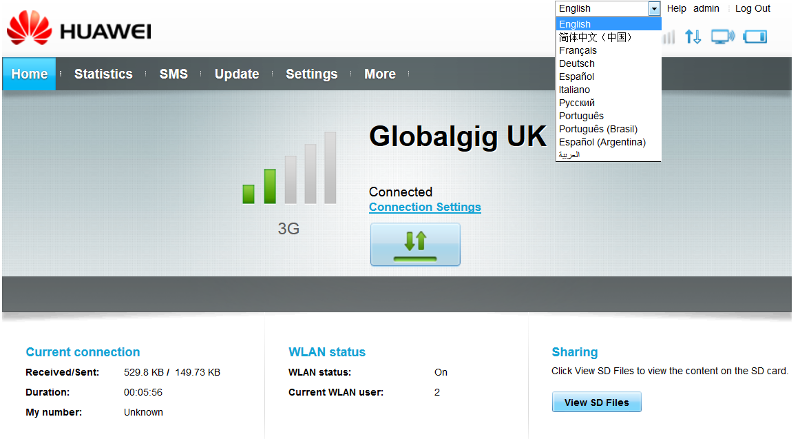

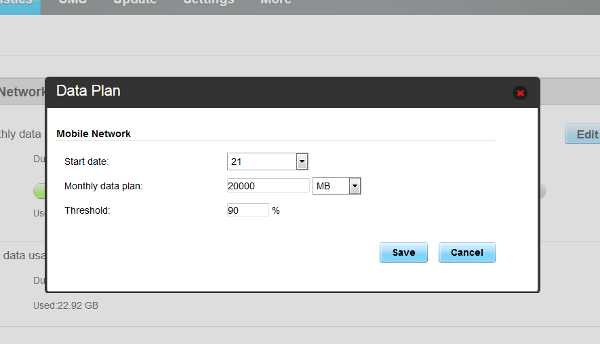
One more feature that has been added is support for remote connect and disconnect using the Huawei Mobile app, which may be handy for some people:
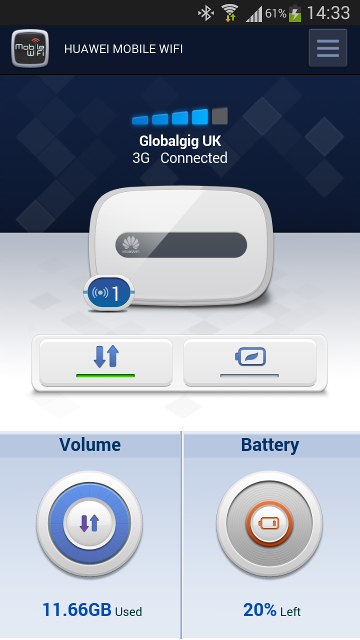
Some people in the comments have mentioned signal issues. This isn’t something I’ve come across personally, but an external antennamay help in some situations. These aren’t signal boosters as such, but they can be placed in positions that might help get a stronger signal, eg through a window.
If this info has been of use to you please consider making a small contribution to help cover the costs of running this site. If you don’t want to that’s perfectly ok too! The button below will bill you one pound and reward you with my gratitude (and maybe some extra technical help). Alternatively you could always visit one of my advertisers 🙂
A previous version of this article, detailing installation of firmware version 22.264.07.02.414 is available here.






Tried it on E5776S-601 version and no problems were encountered.
Thank you for letting people know 🙂
This is a great update for E5776 and now it works better than ever, but still there is a little problem. Sometimes it disconnects the connection to the internet about every 1 hour. I don’t know if the problem is in the settings, but I don’t give up. 🙂
After the update everything is good, except experiencing frequent wifi disconnect
I already update…but i cant detect 4g…i just can detect 2g n 3g only…i live in malaysia…
Is your router an e5776s-32? Other versions use different 4G frequencies.
Hi Will!
did You experiencing same fault as I? 🙂
I updated my mifi with gerrman firmware and after I updated the gui (stock was t-mobile) with Your version. It was very interesting cose under the network settings a lot of features (e.g. SSID, and security settings) could not find but was a feature:
turn off mobile network when other ntetwork reachable, and it can be listed nearly wifi routers (like mine). I turned on this and after the mifi worked as a wifi repeater.
After I updated firmware with Yours and the wbgui again. Now I can reach all features but wifi repeater. But it is so funy, cose a can not reach this options, but still working (connecting to my other wifi and repeating the net). Did You hear about this anything?
Hi.
No I didn’t know about the repeater function, that’s interesting, thanks 🙂
hi.
fortunately I could repeat this feature/bug in the modem 🙂
So, if You change Your firmware to the german firmware (just the firmeware!), the settings will look like this:
https://drive.google.com/file/d/0B0AORRMk-Zw5SEhhaXVPalZiU0E/edit?usp=sharing
The home will be look like this:
https://drive.google.com/file/d/0B0AORRMk-Zw5dnc1UHRGakpuR00/edit?usp=sharing
In this situation You can scan available wifi networks and if it is, You can connect. The modem turn off mobile connection while the other wifi (which has internet) is in range. If the modem out of range, automaticaly turned on the mobilenet again.
This is a bug in the UI, because Your UI has a button in the Home screen center, name Connection Settings and this is a link for the 192.168.1.1/html/wifinetworks.html but it is not working. You can check it to the left bottom corner in Your browser.
Should find a different GUI which has all options 😉
Any idea?
I have Huawei 4GLTE model E5776 I want to update, everything is working, after entering flash code update is failed, showing some things i don’t understand what it need “Error code 17 the wireless terminal inserted is not E5776, update wizard can’t continue”, please could you solve this problem?.
Regards,
What model is it exactly? The update on this page is specifically for the E5776s-32, and may not work with other versions. (The model number is on the back above the IMEI).
If it is an s-32 version then make sure you have installed the updated drivers onto your device, and then reinstalled the device on your computer. Check in Device Manager that the drivers are installed correctly, with no yellow exclamation marks. If that still doesn’t help try doing a factory reset on the router.
hello i have the same problem ” the wireless terminal inserted is not E5776, update wizard can’t continue “.
i am from kurdistan/ iraq
i am thank you if you help me to unlock this device ,
Maybe Fastlink customise the firmware so much that the update software doesn’t recognise it?
Were you able to update the driver files on the device (UTPS.. exe) and install them on your computer, or is that the stage that fails?
Hi,
could u pls add pictures with this new monthly counter and billing date setup.
Thx in advance
Your wish is my command 😉
Screenshots now added to post.
Greetings,
I have a E5776s-32 purchased from Amazon Spain.
Strange thing is that I cannot login anymore even after a reset with the admin UN & PW!
Any ideas?
Is there a higher level hard reset?
Hi, not that I know of. To do a factory reset turn on the router then press and hold the reset button until the display goes out.
hi,I have updated my e5776 following your procedure,everything went fine,but now it asks me the pin code,but I can’t log on to put the pin because I don’ t know the default login and default password :/ please help ^^
I reply myself,I founded my login and password,everything is OK 🙂 thanks for this update guide ^^
I’m glad it helped.
Login was admin/admin? That is the normal default value.
Hi Francois,
Can I ask your e5776 model number? Is it just plain E5776 or an E5776s-32? Thanks.