This article describes the steps involved in updating the firmware of the Huawei e5776s-32 4G Router.
The necessary update files for Windows users have been uploaded to my web server, to make accessing them easier. For the paranoid (i.e. sensible!!) user the originals are available at the time of writing at http://consumer.huawei.com/en/support/downloads/detail/index.htm?id=22287 . The files needed are nested several layers deep in Zip files, along with some dubiously outdated documentation. The original Huawei download also includes Mac and SD Card update options, so is much more flexible.
It goes without saying that any attempt to update firmware is at your own risk, and if it went wrong you could render your device useless. You have been warned!
Before you start you need to have available the flash memory password, which can be calculated using this online tool. Make a note of the password, which should be an 8 digit number. Ignore the unlock code – that won’t do anything (including unlocking the SIM)!
Download firmware version 22.265.11.00.00 or get it from the Huawei link above. Connect your router via a MicroUSB cable, and wait a few minutes for the drivers to install. If this is the first time you have upgraded the firmware it might be necessary to install an updated set of drivers onto the router, shown in step one. If you have already done an upgrade (like I had) this won’t be required. The following instructions should be carried out in the order stated. If you get an “Error 10 Find Port Failed” message make sure that you have the drivers and connection software correctly installed, then try again.
- Run the file Update_UTPS1.12.00.414_MAC1.12.00.414.exe This will update the drivers that are used to communicate with the router. First the new files are copied to the router, then the router should be recognised as a new device and the new drivers installed on your computer. Let everything finish. A reboot wouldn’t do any harm at this stage. (This file isn’t included in the Huawei download, I got it from the German firmware upgrade package – see original post linked below)
- Run the firmware upgrade file E5776_Update_22.265.11.00.00.exe This is the stage that requires the password generated earlier. It doesn’t take very long, and the router will reboot itself a couple of times during the process. This is normal.
- Finally, once everything has settled down run the last file, Update_WEBUI_15.100.09.00.03_E5_V7R1_V3R2.exe I don’t think this is essential, but having got this far you may as well. This updates the web interface, and includes a new connect/disconnect button and support for the same feature via the Huawei mobile App

Enjoy your new unbranded router. Let me know in the comments if this fixes issues such as losing signal at random. Some things I’ve noticed:
- The LED display now has extra symbols for when data is being transmitted/received.
- There is a prominent connect/disconnect button on the router homepage (see below).
- My data is provided by virtual network Globalgig, I now get their name showing instead of 3, whose physical network they use.
- The data counter on the LED doesn’t reset after power off.
- There is a new monthly data counter, you can set billing date and allowance to avoid going over your package limits 🙂
- Different language options, including Arabic, Chinese and Russian (see screengrabs below for full set and monthly limit setup).
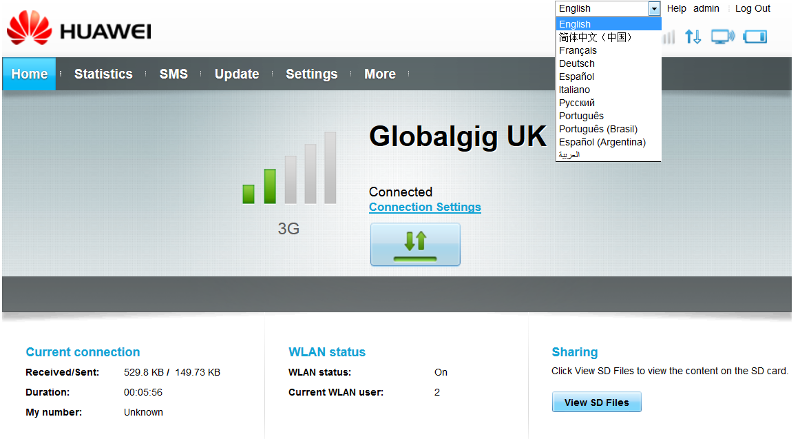

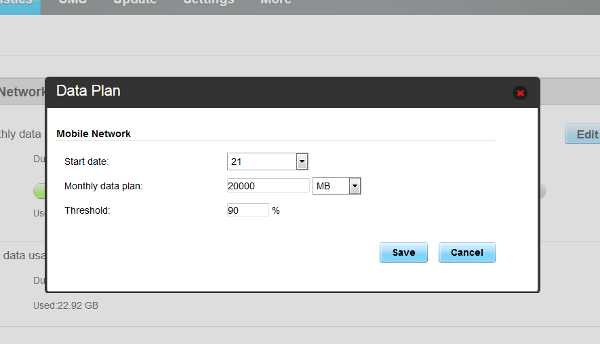
One more feature that has been added is support for remote connect and disconnect using the Huawei Mobile app, which may be handy for some people:
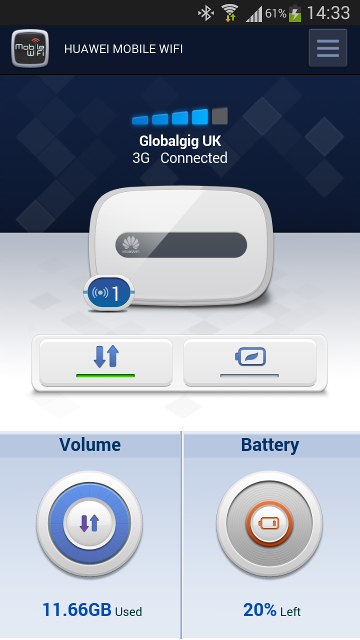
Some people in the comments have mentioned signal issues. This isn’t something I’ve come across personally, but an external antennamay help in some situations. These aren’t signal boosters as such, but they can be placed in positions that might help get a stronger signal, eg through a window.
If this info has been of use to you please consider making a small contribution to help cover the costs of running this site. If you don’t want to that’s perfectly ok too! The button below will bill you one pound and reward you with my gratitude (and maybe some extra technical help). Alternatively you could always visit one of my advertisers 🙂
A previous version of this article, detailing installation of firmware version 22.264.07.02.414 is available here.






After updating the firmware, do you have the option to change the DNS address?
No, but this can always be done on client computer/device if required.
Hi.. I have dis Huawei honor 6 and have just upgradedit.. Please help me to go back to the old version please..
As far as I know that can’t be done.
after updated to new Web UI
iphone cannot be access to their full site for the configuration ….
any idea?
Works fine on my Android, just need to select Desktop view on phone menu.
funny thing is …android is fine…don’t know why iphone not OK even select desktop broswer
You could always use the Huawei app, that gives full control?
after the app update of Huawei app on last week, now can get full control of this
🙂
That’s good to hear 🙂
Hi Will, I’m having signal issue and trying to upgrade to latest firmware to see if it helps, but for some reason, couldn’t get winxp, win7 or os x on 3 different computers to see it at all when plugged in to USB, I never installed any driver and the German driver update stops at failed to find port.. Do you have the instructions for SD Card update? I’m out of ideas… Thx!
If it isn’t even recognised when plugged in via USB then you won’t be able to update. Have you tried resetting the modem?
Tried everything already.. Mine is factory unlocked, would it be possible for SD card update?
You can try it! The file is found in the download available from Huawei. As far as I understand (and I haven’t tried it so can’t confirm) you copy the file to a MicroSD card, pop it in the router, then once it’s booted up log in and click Update from the web interface.
Good luck.
I tried both placing just the extracted 2 files and just the rar in the SD and both didn’t work, it kept connecting to Internet and say I have the latest instead of looking through the SD, should it be placed in a specific folder or something for it to work? Couldn’t find any other instruction for SD update anywhere… But the good news is it was more stable today in another area, so could be just bad signal tower the other day?
after the update problems is that it has now an autodisconnect which i dont need… can change it to “0” mins… and i had no choice but to put 160 mins… is there a way to get rid of this feature?
No, just set it to the maximum value as you did. It should reconnect automatically if the computer requests data.
thanks
my wifi brick…how to repair?
model e5776s-32…
for malaysia version…
tu la gatal tangan nak upgrade mifi, kan da brick.
Macam mana blh brick tu?? email sy try kot blh recover balik… 😀
I just update the WebUI.
now, i can’t login the WebUI,
username/password admin/admin is not correct
wifi is off, I can’t make it on
I have put on the reset button until poweroff and power on
the problem is still…
Help me ! Thank you very much!
I had do that but appear this message :
error code 17: the wireless terminal inserted is not E5776 Update wizard can not continue
please help me
Is it a Fastlink branded device? Other people have been unable to update this version if so.
I have the t-mobile branded version and updated to Hussein-firmware. For Waranty-Repairs, can I get back to stock t-mobile firmware? Didn’t find a download from them.
Thanks
I don’t think so.
Dear Will,
I downloaded and overwrited the firmware but I have surprised to found that DDNS function is not managed by the Mobile Router.
Can you tell me how you can add this feature to the firmware that I need to access an IPCam connected to WiFi Mobile Router?
Thanks for your support !!
I don’t think that is possible, however the IP Cameras I have used have had DDNS settings of their own, which can be used to update the IP address.
Hi,
tried updated firmware on Mac no issue. however i cant seem to update the Update_WEBUI_15.100.09.00.03_E5_V7R1_V3R2.exe under windows. is there a verion for Mac. i was trying to search the web couldnt find so.
Thx.
I also encountered the same issue on Mac. You need to find a Windows XP system to run the WebUI update exe.