This article describes the steps involved in updating the firmware of the Huawei e5776s-32 4G Router.
The necessary update files for Windows users have been uploaded to my web server, to make accessing them easier. For the paranoid (i.e. sensible!!) user the originals are available at the time of writing at http://consumer.huawei.com/en/support/downloads/detail/index.htm?id=22287 . The files needed are nested several layers deep in Zip files, along with some dubiously outdated documentation. The original Huawei download also includes Mac and SD Card update options, so is much more flexible.
It goes without saying that any attempt to update firmware is at your own risk, and if it went wrong you could render your device useless. You have been warned!
Before you start you need to have available the flash memory password, which can be calculated using this online tool. Make a note of the password, which should be an 8 digit number. Ignore the unlock code – that won’t do anything (including unlocking the SIM)!
Download firmware version 22.265.11.00.00 or get it from the Huawei link above. Connect your router via a MicroUSB cable, and wait a few minutes for the drivers to install. If this is the first time you have upgraded the firmware it might be necessary to install an updated set of drivers onto the router, shown in step one. If you have already done an upgrade (like I had) this won’t be required. The following instructions should be carried out in the order stated. If you get an “Error 10 Find Port Failed” message make sure that you have the drivers and connection software correctly installed, then try again.
- Run the file Update_UTPS1.12.00.414_MAC1.12.00.414.exe This will update the drivers that are used to communicate with the router. First the new files are copied to the router, then the router should be recognised as a new device and the new drivers installed on your computer. Let everything finish. A reboot wouldn’t do any harm at this stage. (This file isn’t included in the Huawei download, I got it from the German firmware upgrade package – see original post linked below)
- Run the firmware upgrade file E5776_Update_22.265.11.00.00.exe This is the stage that requires the password generated earlier. It doesn’t take very long, and the router will reboot itself a couple of times during the process. This is normal.
- Finally, once everything has settled down run the last file, Update_WEBUI_15.100.09.00.03_E5_V7R1_V3R2.exe I don’t think this is essential, but having got this far you may as well. This updates the web interface, and includes a new connect/disconnect button and support for the same feature via the Huawei mobile App

Enjoy your new unbranded router. Let me know in the comments if this fixes issues such as losing signal at random. Some things I’ve noticed:
- The LED display now has extra symbols for when data is being transmitted/received.
- There is a prominent connect/disconnect button on the router homepage (see below).
- My data is provided by virtual network Globalgig, I now get their name showing instead of 3, whose physical network they use.
- The data counter on the LED doesn’t reset after power off.
- There is a new monthly data counter, you can set billing date and allowance to avoid going over your package limits 🙂
- Different language options, including Arabic, Chinese and Russian (see screengrabs below for full set and monthly limit setup).
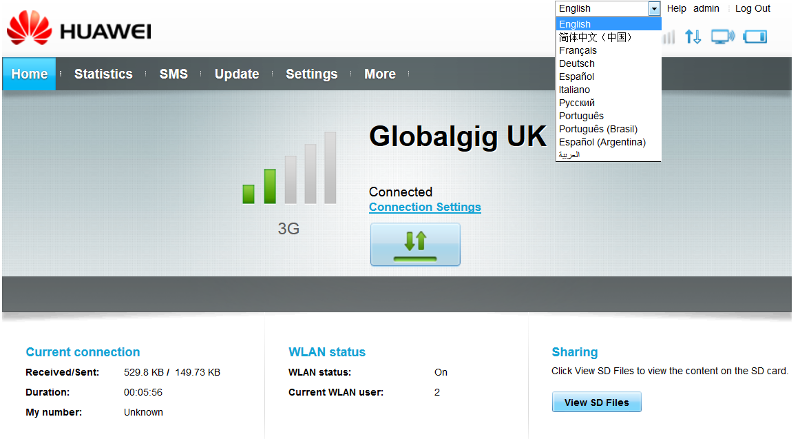

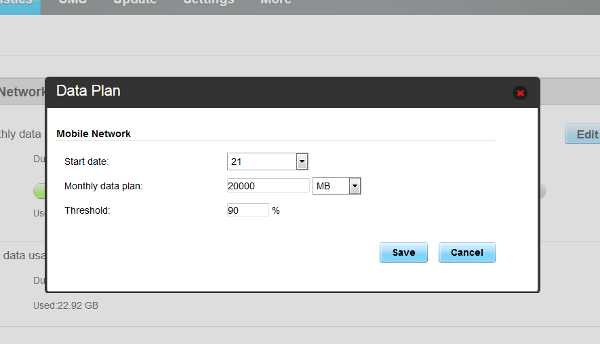
One more feature that has been added is support for remote connect and disconnect using the Huawei Mobile app, which may be handy for some people:
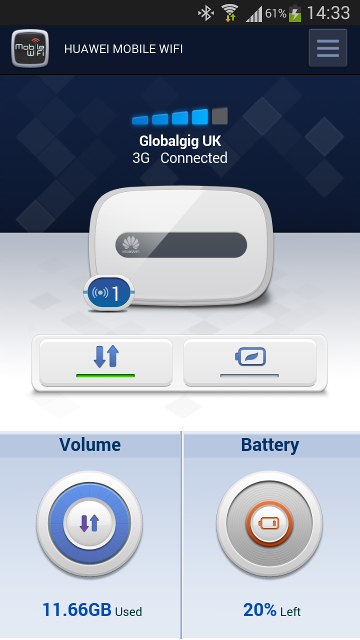
Some people in the comments have mentioned signal issues. This isn’t something I’ve come across personally, but an external antennamay help in some situations. These aren’t signal boosters as such, but they can be placed in positions that might help get a stronger signal, eg through a window.
If this info has been of use to you please consider making a small contribution to help cover the costs of running this site. If you don’t want to that’s perfectly ok too! The button below will bill you one pound and reward you with my gratitude (and maybe some extra technical help). Alternatively you could always visit one of my advertisers 🙂
A previous version of this article, detailing installation of firmware version 22.264.07.02.414 is available here.






I own huawei 5776e which is branded with an operator called SwiftNg and it is sim locked to other sim cards, meaning it doesn’t work with other sim card except the SwiftNg sim card. Will this update make it unlocked to accept other sim cards?
No. The sim lock is separate.
So are you saying if i upgrade the firmware it will still show sim lock to other sim? How will i make it allow other sim after the upgrade?
That is what I am saying, yes. You need an unlock code, which you can get from your network provider. Or there are unlocking services online. I got my code from an eBay seller.
ok
Unlock Code*999999999)+') ‘);
‘);
Hi Will,
I have succefully installed the FW, which is brilliant, but when I go to the sharing page I get the ‘No microSD card found.’
Any ideas (or is there a seperate file I need to flash)?
Many Thanks
To be honest I’ve never tried a memory card in mine.
Do you have the card installed correctly? If so it might be a capacity (max. 32GB) that isn’t supported or formatted for the wrong file system?
Thanks for getting back to me.
I brought a new 32gb sd card specifically to use in the unit as my 64gb was the same.
I have tried an old 1gb card and get the same – so I assume something is not quite right.
That’s interesting. Just out of curiosity I popped the 4GB card from my phone into the E5776, and it recognised it no problem, so it isn’t an issue with the firmware. I presume you pressed it in until it clicked into place.
Maybe your unit is faulty or perhaps the card slot has some muck in it which is preventing a proper contact.
First of all try resetting by pressing and holding reset button until it reboots. If that doesn’t help you could try cleaning the contacts (being very careful not to cause damage or get anything lodged in the slot!!).
Hi Will,
I reset the device and the sd card is now visible.
Thanks very much – I am quite technical, but I honestly didnt think that would resolve it.
Many Thanks
As a former IT engineer I learnt to never underestimate the healing power of a reboot/reset!!
(Also computers may be entirely built on logic, but that doesn’t necessarily mean they act in a logical way. Sometimes you can do the exact same operations twice with different results…)
Hi Will, Upgrade worked fine for me using your download. But it didn’t unlock the SIMlock, but atleast it is now unbranded. Thanks for posting the details. Cheers
No, it won’t affect the sim lock.
Hi Will – thanks so much for your guide – it helped me unlock my EE E5776 Mobile WiFi.
I just wanted to check – my device now shows that it’s roaming (even though I’m in the UK) – so I’ve checked the box to allow roaming – but hoping that it’s not charging me for it!
Any ideas on how to fix this? I’ve checked all over the web, but can’t seem to find any answers anywhere else…..
Thanks
Glad to be of help, and thanks for your kind words. So long as your Internet access is working then you don’t need to worry about the data roaming. In the UK the networks don’t allow it, so you will only be able to connect to whichever network provided your SIM.
Did you do the firmware upgrade as well as unlock the router? If not then that is why it is showing as roaming, as the EE version is supposed to only be used on the EE network.
If you did the firmware upgrade then you may need to have a play with the Access Point Name (APN) settings under the Mobile Network menu. These are usually obtained automatically, but may work better/connect quicker if you find the correct settings for your network. If you have any more questions feel free to ask 🙂
(Though have a read through the older comments first, you may find the answer in there).
Will.
Thanks for your rely. I followed your exact instructions but did download the firmware from the Huawei site instead of using yours so wondering if that’s maybe why? Perhaps I should just use your files and start over again. Like you said, it should be ok, but just annoying more than anything else.
That shouldn’t have made any difference, the files are the same. So long as it’s working, that’s the main thing.
Hi Will, thanks so much for this guide because this is the only place where I find the detailed instructions! Were there newer firmware released for E5776s-32?
I don’t know of any, but I do keep looking from time to time.
Thanks, it worked for me. I’m using an E5776s-32 (white) from Viva Kuwait. I’m currently in the Philippines and it’s working great with Smart telecom.
Thanks very much for the feedback and information 🙂
It works for me very well im from Romania and i used a e5776 from orange , and was locked , i unlock because i whanted to use whit a vodafone sim , i unlock it using a code but it didn’t work as well as now i follow steps above and now is runing so smoth thank you.
Thank you for your comment.
Hi Will,
thanks for this website. Everything workd fine until I updated the GUI. (Step 3). Since then it won’t connect anymore and I only have the Quick Setup settings available which won’t even let me restore the factory defaults.
Do you have any older GUI file available that I could try? For now my device is ready for the bin… 🙁
Have you tried doing a full reset? With the device switched on press and hold the reset switch until it reboots itself.
If that doesn’t work there is a link at the bottom of the article to an older article. The old article has a download link for an earlier version. Let me know if you have any success.
Will
I’ve tried that – no progress. The device itself still works, but I only have the “Quick setup” options available on the webinterface. That in fact turns the device into a piece of garbage since I cannot access the detailed configuration. I had taken a look at the older article and had tried to load that firmware onto the E5776. Worked fine, but it doesn’t change the webinterface issue.
I have ordered a Netgear AC785-100EUS AirCard instead 🙁
What browser are you using? Some, specifically iOS and Firefox on Android, won’t let you view the full interface, even when you chose “Desktop version” in the browser menu.
…plug and pray :-)…Success!(?)…I’ve just given it another try with my e5776 after it has been covered with dust on my desk for ~3 months.
Downloaded the firmware based on the link above, ran the firmware and the gui update…and it works again. WTF? Same PC, same device, same procedure than 3 months ago…and the thing is back alive.
Now I have the e5776 + my Netgear AC785-100EUS AirCard…oh well…
Thanks Will this post really helped me! Huawei’s site and instructions are really confusing, my device froze after it updated itself so I was left with a brick. I downloaded the updated firmware from their site but there was no mention of a flash unlock code, the update wizard kept asking for a password and I didn’t know what to do…until I read this post.
Thanks again…
Glad to be of help. Personally I’ve never seen anything from the automatic update feature, it never finds anything. That’s actually what inspired me to first find the firmware download, and then to write the article, because at the time there was virtually no information about these devices available. Hence the Google top ranking 😉
I think the errors with port not found when trying to run the driver update or the firmware update are because none of the Huawei drivers are installed. When you first plug the modem in via USB a generic set of Windows drivers are installed, so you can see the storage on the modem. You then need to run the installer on that storage in order for Windows to see the modem via new drivers. Then the instructions below all work perfectly.