This article describes the steps involved in updating the firmware of the Huawei e5776s-32 4G Router.
The necessary update files for Windows users have been uploaded to my web server, to make accessing them easier. For the paranoid (i.e. sensible!!) user the originals are available at the time of writing at http://consumer.huawei.com/en/support/downloads/detail/index.htm?id=22287 . The files needed are nested several layers deep in Zip files, along with some dubiously outdated documentation. The original Huawei download also includes Mac and SD Card update options, so is much more flexible.
It goes without saying that any attempt to update firmware is at your own risk, and if it went wrong you could render your device useless. You have been warned!
Before you start you need to have available the flash memory password, which can be calculated using this online tool. Make a note of the password, which should be an 8 digit number. Ignore the unlock code – that won’t do anything (including unlocking the SIM)!
Download firmware version 22.265.11.00.00 or get it from the Huawei link above. Connect your router via a MicroUSB cable, and wait a few minutes for the drivers to install. If this is the first time you have upgraded the firmware it might be necessary to install an updated set of drivers onto the router, shown in step one. If you have already done an upgrade (like I had) this won’t be required. The following instructions should be carried out in the order stated. If you get an “Error 10 Find Port Failed” message make sure that you have the drivers and connection software correctly installed, then try again.
- Run the file Update_UTPS1.12.00.414_MAC1.12.00.414.exe This will update the drivers that are used to communicate with the router. First the new files are copied to the router, then the router should be recognised as a new device and the new drivers installed on your computer. Let everything finish. A reboot wouldn’t do any harm at this stage. (This file isn’t included in the Huawei download, I got it from the German firmware upgrade package – see original post linked below)
- Run the firmware upgrade file E5776_Update_22.265.11.00.00.exe This is the stage that requires the password generated earlier. It doesn’t take very long, and the router will reboot itself a couple of times during the process. This is normal.
- Finally, once everything has settled down run the last file, Update_WEBUI_15.100.09.00.03_E5_V7R1_V3R2.exe I don’t think this is essential, but having got this far you may as well. This updates the web interface, and includes a new connect/disconnect button and support for the same feature via the Huawei mobile App

Enjoy your new unbranded router. Let me know in the comments if this fixes issues such as losing signal at random. Some things I’ve noticed:
- The LED display now has extra symbols for when data is being transmitted/received.
- There is a prominent connect/disconnect button on the router homepage (see below).
- My data is provided by virtual network Globalgig, I now get their name showing instead of 3, whose physical network they use.
- The data counter on the LED doesn’t reset after power off.
- There is a new monthly data counter, you can set billing date and allowance to avoid going over your package limits 🙂
- Different language options, including Arabic, Chinese and Russian (see screengrabs below for full set and monthly limit setup).
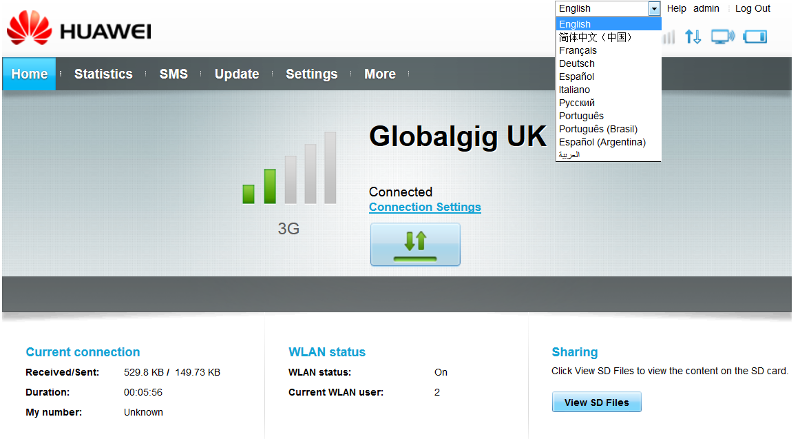

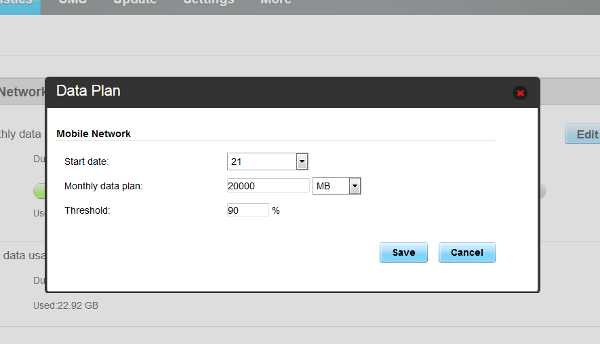
One more feature that has been added is support for remote connect and disconnect using the Huawei Mobile app, which may be handy for some people:
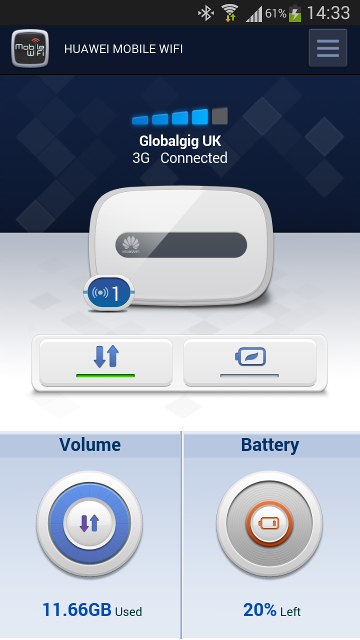
Some people in the comments have mentioned signal issues. This isn’t something I’ve come across personally, but an external antennamay help in some situations. These aren’t signal boosters as such, but they can be placed in positions that might help get a stronger signal, eg through a window.
If this info has been of use to you please consider making a small contribution to help cover the costs of running this site. If you don’t want to that’s perfectly ok too! The button below will bill you one pound and reward you with my gratitude (and maybe some extra technical help). Alternatively you could always visit one of my advertisers 🙂
A previous version of this article, detailing installation of firmware version 22.264.07.02.414 is available here.






I ad set wireless SSID hidden, WEP mode, NO POWER SAVING etc. Problem is I’m using iPhone and Android phone. Android phone is connected to MiFi all the time, while iPhone in sleep mode it’ll auto disconnect the WiFi. But in my home router iPhone connected to home router without disconnect all time.
So what the issue? I ad checked all setting deeply still cannot solve connect to MiFi all the time.
The problem might be with the way the iPhone handles WiFi connection whilst on standby, and I don’t know how you could change that.
There is something you can try on the mifi device though. Go to WLAN settings, then Advanced Settings. First try changing the time to standby from the default 10 minutes to 30. If you still have problems you can try disabling WLAN Auto Off.
Let me know if this helps.
Hi, I founded solution, that is DELETE/FORGET network den re-add the network and problem solved. Thank You.
I can not log in with the original admin admin combinacion.The reset is not help me.
Keep trying, and reset again, it will work eventually!
Hi Will.
I followed your steps to a T and everything worked beautifully. Thank you much.
The main reason I upgraded the firmware is because the simlock attempts reached 10 and now it’s supposedly permanently locked. I thought upgrading my reset the counter back to zero. It did not. So my question is, do you know of a way to accomplish this, setting the counter back to zero so I can input the correct code and unlock my E5776s modem?
Thanks in advance for any information you might have.
techfsv
I don’t know if there is any way of doing that. You’d probably have to ask Huawei technical support.
I did the update and it seemed to work. At first I wasn’t sure but it works perfectly and the display has the new symbols. However the router homepage hasn’t changed and every time I try to login it won’t work. It doesn’t say login failed. Just nothing happens. I was able to enter the PIN code for the SIM but I cannot look at any of the settings.
I would suggest first of all doing a factory reset – with power on, press and hold the reset button until it reboots.
If that doesn’t fix it try running the update process again. In theory that should make no difference. In reality computers are fickle beasts!
Got it. Thanks again.
techfsv
Thanks for the great article! I just updated my 5776-32 (ee branded) with the latest firmware. One hint for Mac/OSX users: I couldn’t get it to work with the Mac Updater from the Huawei driver package.
The update works, however afterwards the Huawei is not usable anymore, wifi switching on and off every second and cannot connect to it anymore. Factory reset didn’t help. It seems that you MUST install the WebUI update after the Firmware update. However the WebUI Update is not available as Mac/OSX update package, only for Windows.
I finally got it working again by using VirtualBox and booting a Windows7 Virtual machine. On that using the WebUI update package for Windows. After that everything works again very well. New firmware and new WebGUI.
Thanks for the info, I don’t own (or have any wish to!) a Mac, so haven’t tried it that way.
Hi,
I was coming across this manual – interesting! I have a E5776s-32 T-Mobile Germany SIM unlocked MiFi V21.236.03.02.55.
I have connected the device to the PC and installed the software. When I am starting the Update_UTPS… it finds the device and switches the mode. On the display is the logo and windows disconnects/reconnects (at least by sound). However after some time I get error 16 (Change Download mode failed). In the system manager seems no unknown device available so all drivers should be installed?!?
Any idea?
Best Regards,
Andreas
Hi, I had the same problem at first. I removed the sim card and it’s ok
Thanks for this guide, I’m able to flash huawei dashboard over an Optus version and it works fine, 4G works too.
Just that not sure where does the generated code fit in.
Thanks for this guide, I’m able to flash huawei dashboard over an Optus version and it works fine, 4G works too.
I am suprised that HUAWEI does not react on the latest Security Issues on the Web (POODLE, SSL, etc).
From their Security Bulletin they somehow link to this:
http://consumer.huawei.com/en/support/downloads/detail/index.htm?id=22287
But that also looks dated. is it?
The Manual from Mid 2014 says:
“Check your operation system on PC, it should be Windows XP” Ooooh, yes!
Well if you look at the link you’ll notice it’s the same as the one in my article, and I did mention that the documentation was outdated too. Huawei are very bad at releasing firmware, which is why I wrote this page and collected together the necessary files. (It’s also why my page is number one on Google for e5776 Firmware Update, rather than any of their own sites)
high did the upgrade and now devices cannot see the unit anymore, no signal coming from unit. On software page it shows Wlan is off and i can’t see how to turn it back on? is there something i am missing?
Thanks
Elliott
That’s a weird one! Try these, in this order:
1. Log in, go to Settings>WLAN>basic settings
Check that SSID Broadcast is enabled.
2. Reboot router (you never know…)
3. Factory reset – with power on press and hold reset until it reboots.
4. Try the update again.